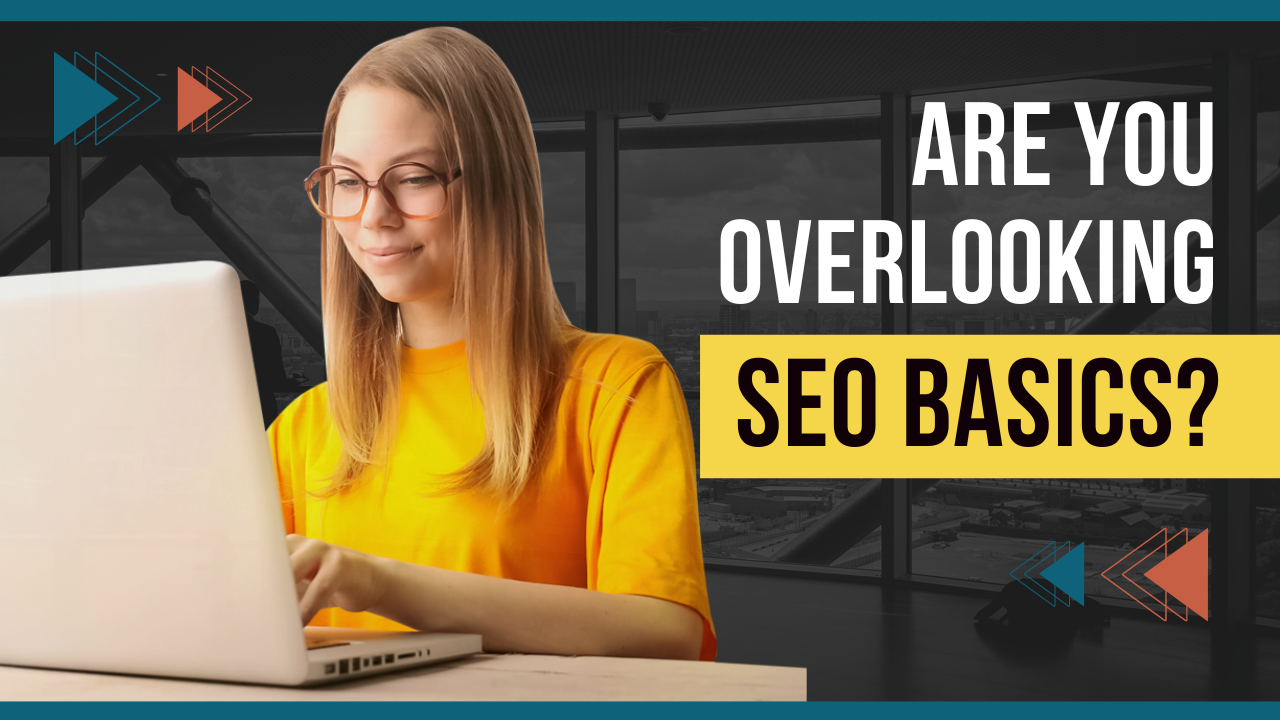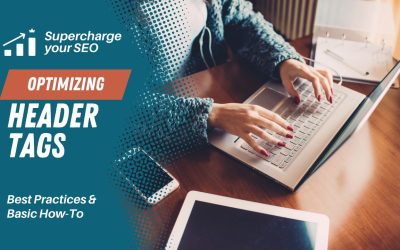I get asked a lot: Do you do SEO?
I feel like this is a very loaded question. When you say “do SEO” it can mean a lot of things.
I like to say that I do “technical” SEO. This is the basic foundation everyone can and should do on their site.
Beyond that, there’s a whole world of doing keyword research and SEO-focused copywriting, measuring the performance of those keyword-optimized pages, and then tweaking the copy until it performs as optimally as possible in results. This is usually the territory of a copywriter or SEO specialist.
But you can still make sure you have your basics covered! if you want to DIY this for your WordPress website, here’s where to start:
Make sure your site uses SSL encryption
That little lock ???? is good for more than e-commerce! Google’s search engine ranking algorithm also gives priority to sites that use SSL. So for a myriad of reasons – if your site doesn’t use SSL (https), it’s time to change that!
Install Yoast SEO
If your website runs on WordPress, you should be using Yoast SEO. (There’s a reason over 5 million websites use this plugin!) The free version of the Yoast plugin is prefect to get you started and help you with the next 2 steps below.
Submit your sitemap
Sign up for a free Google Search Console account. Once you’ve signed up and verified your domain, you can submit your sitemap (the Yoast SEO plugin will generate this for you!) so that google will index your website. You’ll receive alerts if there are any problems with indexing.
Check your page titles + slugs; Set the meta description
Page titles (the text that shows up in the title bar or tab of your web browser) and page slugs (the last part of the URL) are automatically generated by WordPress based on the title you entered for your page or blog post. WordPress doesn’t give you the built-in ability to add a meta description at all.

Yoast to the rescue once again! When editing a post or page, if you scroll down below your content, you’ll see a section with Yoast SEO settings. They even provide a preview of what the link will look like on Google if you customize these settings. Underneath the Page Title and Description boxes, you’ll notice a bar that changes color as you type. This is to indicate the optimal length (number of characters) for that field. You’ll notice if you go too long, your title or description will get cut off in the Google preview.
You can read up on best practices around customizing page titles and descriptions using Yoast and learn more about page slugs and optimizing them for SEO.
Use ALT tags on your images
A final super simple thing that oftentimes gets overlooked is making sure to include ALT tags on all of your images that are embedded into your pages and blog posts.
An alt tag (or alternative tag) for an image in intended as text to describe that image. It’s important for accessibility for visually impaired individuals that utilize screen readers to browse the web. When a screen reader application encounters an image, it reads the alt text aloud to the user.
But do you know who (or what) else reads that alt text? You guessed it – Google’s web crawlers that index your site! So alt tags on images are also an opportunity to insert keywords that tell Google what your content is about to help your search engine ranking on those terms.
Here’s how to add/edit alt text on images in WordPress. And here are specialized instructions for adding alt text if you use Divi or Elementor.